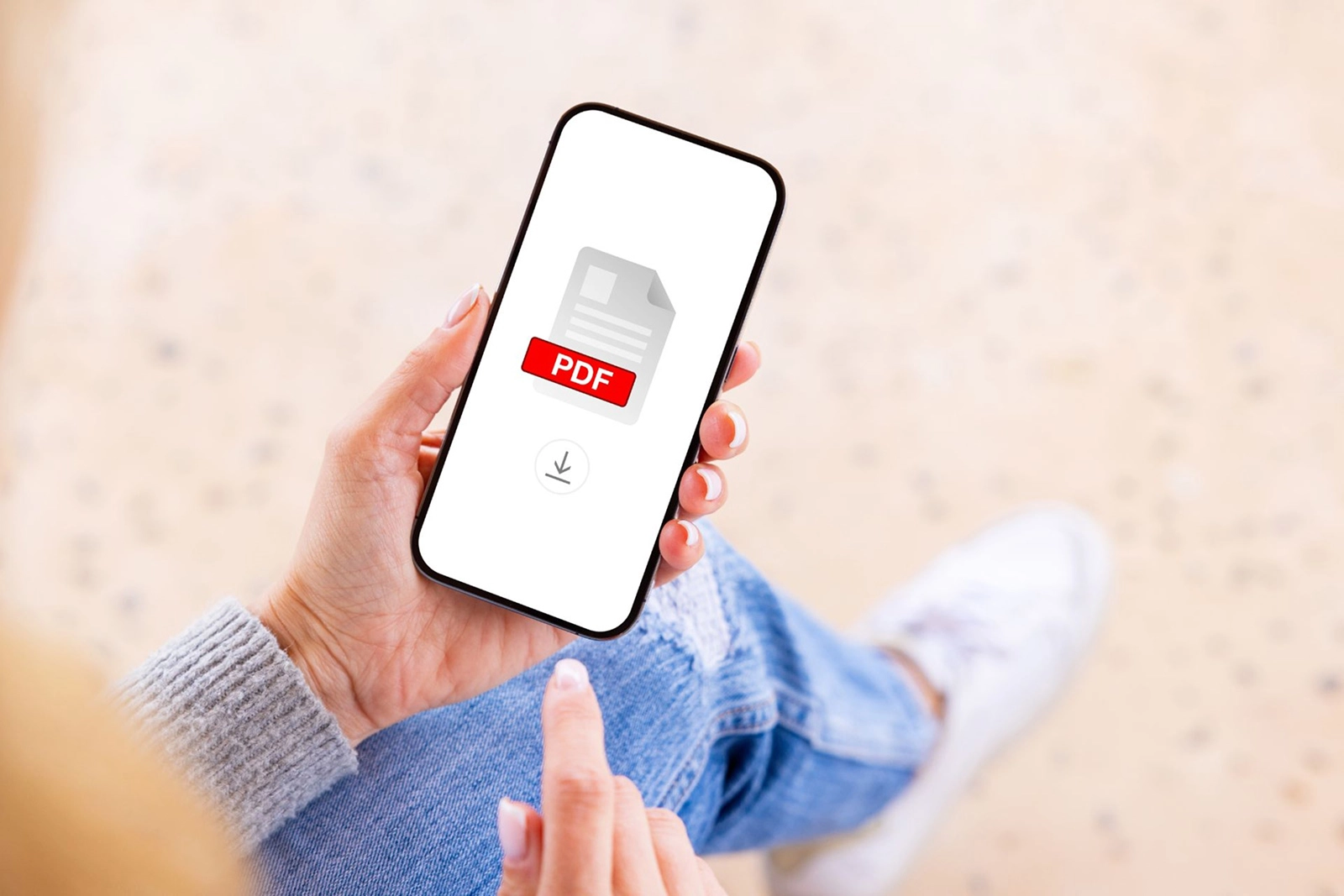Have you ever had a printer problem minutes before an important meeting? Yeah, we’ve been there too. No matter how well we take care of our printers,

Have you ever had a printer problem minutes before an important meeting? Yeah, we’ve been there too. No matter how well we take care of our printers, it sometimes seems like they have a mind of their own, become unresponsive, or completely break down when you need them the most.Fortunately, one of the most common printer problems is quite easy to fix. If your printer starts producing blank pages or warns you that it does not have any ink (even though you’re sure you just replaced the cartridge yesterday), that might mean your printer has a dried-up ink cartridge.If you’re wondering how to fix dry ink cartridges, keep reading to find out!
Why Do Ink Cartridges Dry Out?
There are several reasons why ink cartridges dry out. One of the main causes is exposure to air. When the ink cartridge stops working, it’s because its nozzles have come into contact with too much air. This causes the ink inside to dry to a point where it blocks the ink from passing through.This can be broken down into 3 common culprits:
- Infrequent or irregular printing is another reason. If the device hasn’t been used for long periods of time, it canresult in the ink cartridges drying out.
- Expired cartridges are also to blame for printer problems. When you go to the store to buy ink cartridges, ensure you take extra care in reading the expiry date.
- Lastly, ink cartridges stored incorrectly will also result in them drying out. Avoid storing your cartridges underdirect sunlight, and keep them in a cool, dry place with stable temperatures instead.
Now that we’ve covered why they dry up, it’s time to show you how to fix dry ink cartridges.

Fixing Dry Ink Cartridges
Learning how to fix an ink cartridge that is dried out is simple. All you need is warm water, a soft cloth, and hand sanitizer. Here are the steps for reviving your dry ink cartridge:
1. Run the Automatic Print Head Cleaning Option
All modern printers come with an automatic print head cleaning option, which you can find in your computer’s printer settings. This is a special printing mode where the printer allows more ink to be used, which helps release dried ink in the cartridge.Run this option about three to four times. If you’re still unsure how to run this cleaning option, try to look for instructions in your printer’s manual.
2. Remove the Cartridge
The first thing you have to do is open your printer’s top case, and then carefully remove the dried cartridge inside. Do this by lifting the flap that’s usually located at the printer’s bottom right section. You’ll know which one to remove based on the previous step, as it will tell you which cartridge is faulty.
3. Apply Hand Sanitizer
Next, place the dried-up cartridge on a clean table. Then, pour a few drops of alcohol-based hand sanitizer onto the ink nozzle. Hand sanitizer that contains alcohol helps break up the ink compounds that are causing the cartridge to be faulty.Pro-tip: Make sure that you’re using hand sanitizer for this step. Using a formula that has some scents may negatively affect how your ink cartridge performs.Once you’ve added the hand sanitizer, gently rub it a few times on the ink nozzle and let it get absorbed.When that’s done, use a clean cloth or a paper towel to gently wipe the ink nozzle.
4. Soak It in Warm Water
Before you do this, it’s important to note that you shouldn’t completely submerge the ink cartridge in the bowl. Just dip half of it (nozzle side of the cartridge) in warm water and wait for a few minutes until some ink leaks into the water.Once the ink starts leaking out, remove the ink cartridge from the water.
5. Pat It Dry
Place the cartridge back on your table with the nozzle side up. Clean the cartridge entirely with a paper towel until it is fully dry. Remember: don’t put a wet cartridge inside the printer, or you’ll damage it.
6. Do a Double Check
Ensure that the cartridge is fully working by taking a piece of paper and then rubbing the ink nozzle on it. If an ink line appears, then that means it’s been fixed!
7. Place It Back in the Printer
Once you’re sure that the body of the cartridge is completely dry, the last step in our guide on how to fix dry ink cartridges is to place it in the printer again. Do some test prints to check if your printer is finally working smoothly.However, if you need to repeat the process more than twice or you find yourself experiencing frequent dry ink problems, maybe it’s time to get a new cartridge or printer.

Say Goodbye to Cartridge Issues with INTEGR8’s Managed Print Services
Don’t compromise your office’s productivity and efficiency by constantly having to replace your printer’s ink cartridges.If you’re looking for a more convenient and cost-effective way to manage your printing needs, then it’s time to upgrade INTEGR8’s managed print services. We only use the latest printers with top-tier technology to print client documents. You can get all the prints you need without ever having to worry about device maintenance or how to fix dry ink cartridges.INTEGR8 is one of the leading MPS providers in Canada and the US that offers a wide range of business solutions, including Cloud Printing and Digital Document Management.Call us today, and a member of our team will assist you immediately.